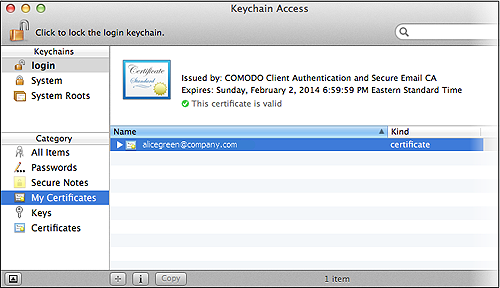-
Products
-
Home & Home Office
-
E-Commerce
SSL Certificates Email and Identity Code Signing Certificate Authentication PCI Compliance PC Support Email Security Site Seals Endpoint Protection E-Commerce Bundle Includes:
EV SSL
Managed DNS
PCI Scanning
Trust Marks
Vulnerability Scanning
Purchase Protection
Customer Reviews - Small & Medium Business
- Enterprise
- Partners
- Social Media
Video Support Blogs
Importing and exporting your Email or Personal Authentication certificate using Chrome on Mac OS X
This document explains how you can use Chrome on Mac OS X to import or export an existing CPAC/Email certificate.
Exporting your certificate from Chrome:
-
Open Google Chrome, then click the 'Menu icon' followed by 'Settings'.
-
Scroll down the setting page and click Show Advanced Settings.
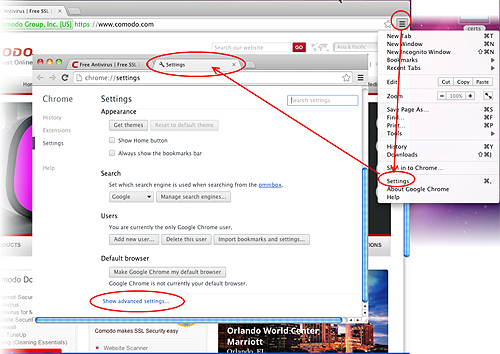
-
Scroll down the page and click the 'Manage Certificates' button under HTTPS/SSL.
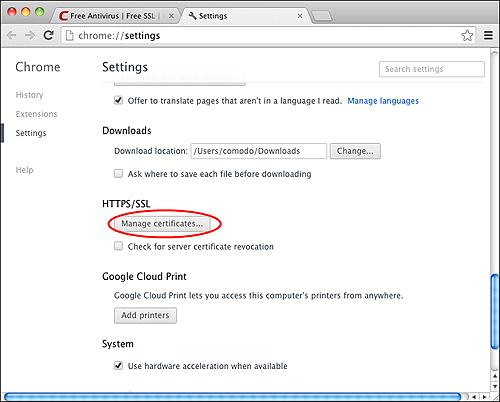
The Keychain Access screen will be displayed. Chrome uses the Keychain Access utility built into MAC OS manage digital certificate
-
Under 'Keychains' on the left, select 'Login' and click 'My Certificates' in the 'Category' column.
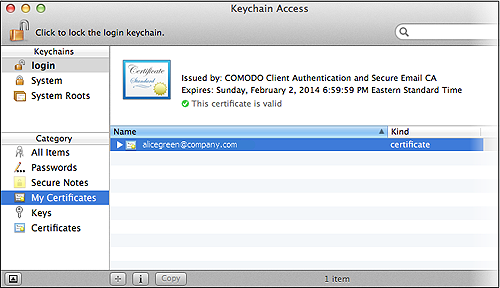
-
Select the certificate that you want to export and open File > Export Items...
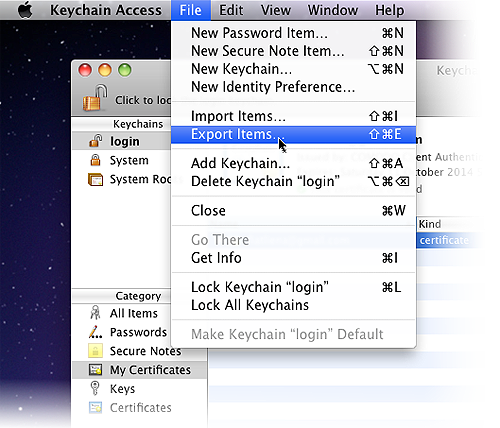
-
Choose 'Personal Information Exchange (.p12)' as the file format. Create a name for the file, choose a location to export/save location and click 'Save'.
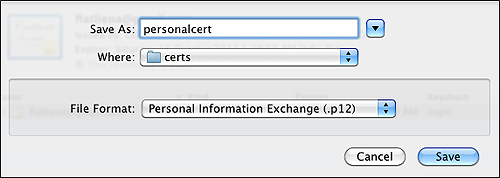
-
Next, create a password to protect the exported file. This will be requested should you later import the certificate into another browser/mail client or device.
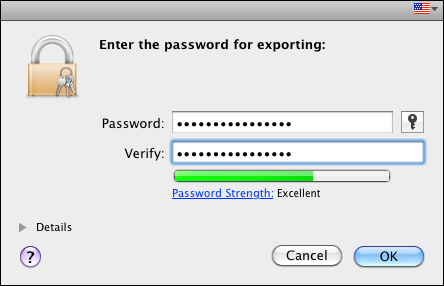
-
Click 'OK' to finalize and that's it! You have successfully exported your Comodo Personal Authentication certificate.
Importing your Certificate into Chrome:
-
Open Google Chrome, then click 'Menu icon' followed by 'Settings'.
-
Scroll down and click the Show Advanced Settings link.
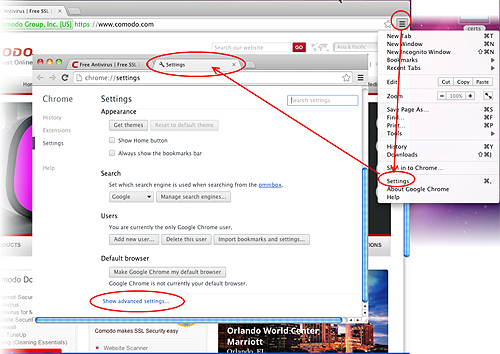
-
Scroll down again and click the Manage Certificates button under HTTPS/SSL.
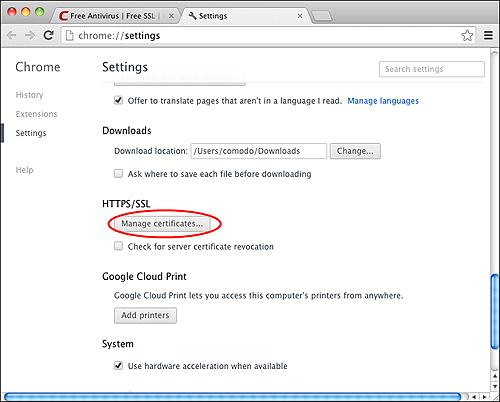
The Keychain Access utility will open. Chrome uses the Keychain Access utility built into MAC OS manage digital certificates.
-
Under 'Keychains' on the left, select 'Login' then 'File' > 'Import Items...'
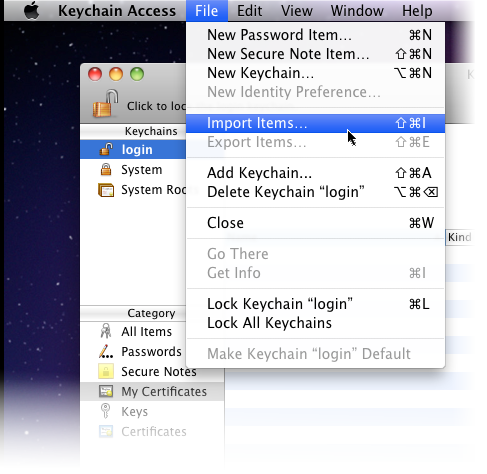
-
Navigate to the location of your saved certificate file and click 'Open'.
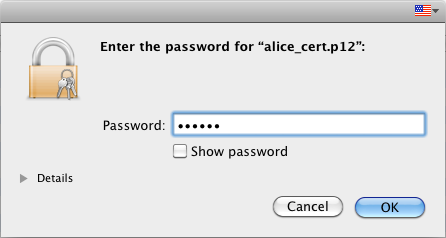
-
Enter the key pair's password and click 'OK'. Note: If prompted whether to trust certificates issued by your CA automatically, select the Always Trust option to trust and install your certificate.
The certificate will be installed and can be viewed by clicking Category > My Certificates in the Keychain Access utility.