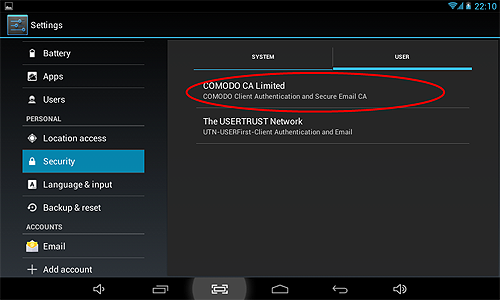-
Products
-
Home & Home Office
-
E-Commerce
SSL Certificates Email and Identity Code Signing Certificate Authentication PCI Compliance PC Support Email Security Site Seals Endpoint Protection E-Commerce Bundle Includes:
EV SSL
Managed DNS
PCI Scanning
Trust Marks
Vulnerability Scanning
Purchase Protection
Customer Reviews - Small & Medium Business
- Enterprise
- Partners
- Social Media
Video Support Blogs
Importing your Email or Personal Authentication certificate to Android Devices
This document explains how you can import your CPAC/Email onto Android devices.
Background notes
-
The native Android mail client does not support signing or encryption of emails. Signing and encryption is, however, supported by some 3rd party apps and by some manufacturer-specific mail clients such as the one found on Samsung Galaxy devices. For help in this area, see List of SMIME compatible Android clients and Android – Djigzo app. We will add more documents as support grows for SMIME on Android.
-
If you originally downloaded your certificate to your desktop or laptop then you first need to export it using one of the browsers listed on the CPAC main page. When doing this, please make sure you export the private key and include all certificates in the certificate path if possible. You must also specify a strong password to protect the certificate file.
-
Once exported from your computer, you need to transfer it to your Android device (for example, copy to a USB drive or upload then download from online storage or email it to your device). The example in this document shows installation of a certificate that has been transferred to an SD card.
Import your certificate to Android:
-
Tap Settings > Security. Under 'Credential Storage' select 'Install from SD card'.
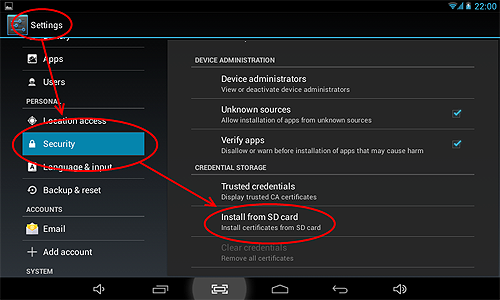
-
Enter the password you set up for the certificate when it was exported and click 'OK'.
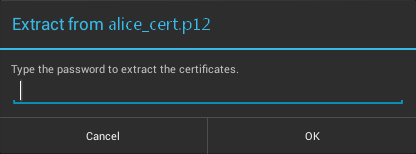
-
In the 'Name the certificate' screen, enter a friendly name to identify the certificate and tap OK.
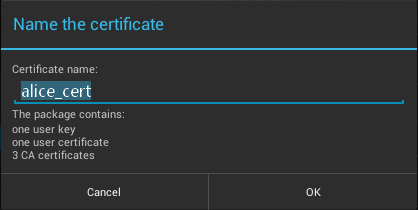
-
If you have not yet set a passcode or pattern to lock your home screen then you will be prompted to do so before proceeding. This is required before you can install your certificate and will be requested in future to access the Android certificate store (Settings > Trusted Credentials). If you have already set a screen passcode this step will be skipped and the certificate will be installed.
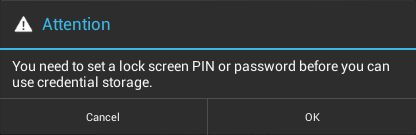
-
Click OK. The Certificate will be installed.
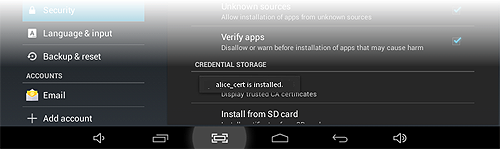
You can confirm tcertificate installation by viewing the User Certificates under Trusted Credentials.
-
Open the Settings panel and tap Security > Trusted Credentials
-
Tap the User tab. You will see the list of user authentication certificates installed on your Android device.