The next step in the process is to generate a Certificate Signing Request (CSR) and upload it by signing into your comodo.com account.
When generating your CSR please also be sure to enter your details as follows:
- Country Name: US
- State or Province Name: NJ
- Locality Name: Jersey City
- Organization Name: Comodo
- Common Name: www.domain.com

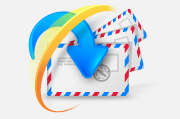
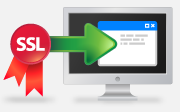

 We now operate a
We now operate a Experts are
Experts are US Office:
US Office:



