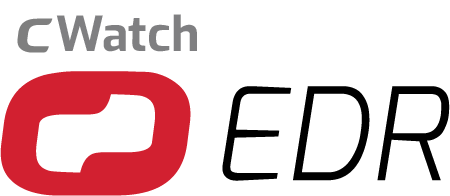Product End of Life (EOL) Notification
Dear Customers, Product End of Life (EOL) Notification Cwatch
Purpose
We are providing this notice to provide visibility for this discontinuation and to minimize its impact.
Scope
The following products are included in this EOL announcement. These products no longer have development teams behind them, nor do they have any further support.
Effective Date: Product End of Life (EOL) Notification Cwatch
These products are EOL as of February 8, 2021, they will not have support after this date. Effective immediately, Comodo cannot accept new orders for the above-referenced products.
We value our relationship with you. If you have any questions or if we can be assistant in any transition, please call your Comodo Account Manager or Customer Success Representative as needed.
Product End-of-Life (EOL) Notification Instructions for Migration
Since you are an existing user of cWatch EDR under Dragon Platform, we want to move you to the new platform and continue improvements there. You can still login to the Dragon Platform but cannot access cWatch EDR there. To use Dragon Enterprise with extended functionality, follow the instructions here:
Migration from EDR to Dragon Enterprise
To transfer Dragon Platform EDR accounts to Dragon Enterprise, the following steps should be followed:
- Open https://enterprise.platform.comodo.com/ in your browser
- Click the START FREE TRIAL button on the bottom right
- Click the I HAVE A COMODO ACCOUNT button on the bottom right
- Fill in the email and password fields and click the START FREE TRIAL button
- Fill in the email and password fields on the ACCOUNT LOGIN screen and click the LOGIN button
- If asked, enter your two-factor authentication code
- Open the assets / configuration templates / procedures screen after login
- Select create / create script procedure
- Enter a procedure name on the create script procedure screen and click the create button
- Select the option to edit the procedure and create a procedure with the following scriptimport urllib
import subprocess
url = r’https://storage.googleapis.com/edr-agent-storage/edrupdater.exe’
filename = r’edrupdater.exe’
urllib.urlretrieve(url, filename)
subprocess.check_call([filename, ‘/S’])
- Go to the assets / devices / device list page, select all devices and select Run Procedure
- Select the script you created earlier and run it as a LocalSystem user
After running the migration tool, EDR logs will be started to be sent to Dragon Enterprise instead of the old EDR running in the Dragon Platform.