| Automatically install certificates with a single click | Yes |
| Quickly generate and submit CSRs | Yes |
| SSL discovery tool locates all existing certificates on your network | Yes |
| View and manage your Comodo certificate orders | Yes |
| Purchase certificates using in-app ordering | Yes |
| Easily renew and replace certificates | Yes |
| SSL analyzer checks certificates are installed correctly | Yes |
| Apache Support | Yes |
| IIS Support | Yes |
| Remotely manage certificates from any browser | Yes |
| Built-in support chat | Yes |
| Alerts when certificates are due to expire | Yes |
| Agentless management option | Yes |
| Manage and control multiple servers | Yes |
Yes. Comodo also offers a standalone utility which allows you to manage certificates on Apache and IIS servers.
The utility shares many of the features of S3 but cannot manage multiple servers, does not have built-in chat support or expiry reminders and has no option for agentless management.
We recommend you use the S3 utility because of it's more flexible deployment options and to benefit from its larger feature set. However, we will retain availability of the utility in the short term for exsiting users and for those who prefer a software GUI.
For step-by-step guide, please see the following help page:
Comodo S3 web portal guide
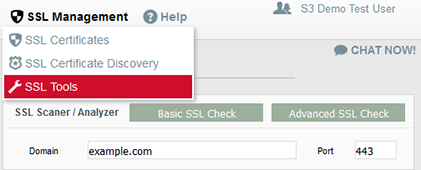
The tools invoke the local crypto module on your server to generate your CSR and store your public/private key pair. This is exactly the same as if you'd generated the CSR manually using OpenSSL or the native IIS MMC snap-in. Your private key never, ever leaves your webserver.
Via the web portal:
Via the software utility:
Website Purchases
Phone and Email Support
For assistance with SSL certificates and the auto-installer, call
+1 (888) 266-6361 (US) or
+1 (703) 581-6361 (International)
Email - c1-support@comodo.com
In all cases, please have your certificate order number ready.
Knowledge Base
Answers to many common questions regarding SSL issues can be found in the knowledgebase at https://support.comodo.com/index.php?/Knowledgebase/List/Index/38/certificates
CSR and Certificate Installation Documents
Comodo also provide CSR and installation guides for a wide-range of webserver types:
CSR guides - https://support.comodo.com/index.php?/Knowledgebase/List/Index/19/csr-generation
Installation guides - https://support.comodo.com/index.php?/Knowledgebase/List/Index/37/certificate-installation
Live Chat Support
To begin a chat support session with a Comodo technician:
Support Tickets
To submit a support ticket:
Sales Enquiries
Descriptions of all settings and a step-by-step tutorial that shows you the process from start to finish
© . Comodo Group, Inc. All rights reserved.
All trademarks displayed on this web site are the exclusive property of the respective holders.
