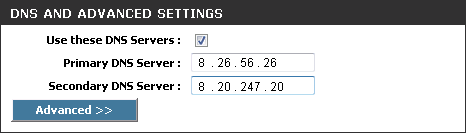Comodo Secure DNS
Enjoy a safer, smarter and faster Internet
Enjoy a safer, smarter and faster Internet
We recommend making the change on your router so that with one change, all the computers on your network can benefit from Comodo Secure DNS.
Summary:
To log in and configure your router, you open it up in your web browser. If you don't know the IP address for your router, don't worry, it is typically one of the following:
http://192.168.0.1
http://192.168.1.1
http://192.168.10.1
If you have forgotten your router's username and/or password, the most common username is "admin" and the password is either blank, "admin", or "password". If none of those work, you can often reset the password to the manufacturer default by pressing a button on the router itself, or in some cases access without a password if you try to access your router quickly after you've cycled the power to it.
Look for "DNS" next to a field which allows two or three sets of numbers (these fields may be empty). It might look like this:
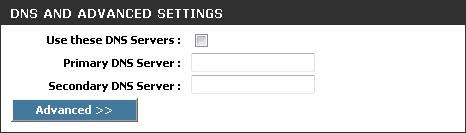
Please write down your current settings before you entering the Comodo Secure DNS addresses, just in case.
8.26.56.26
8.20.247.20
When you are done, the above example would look like this: