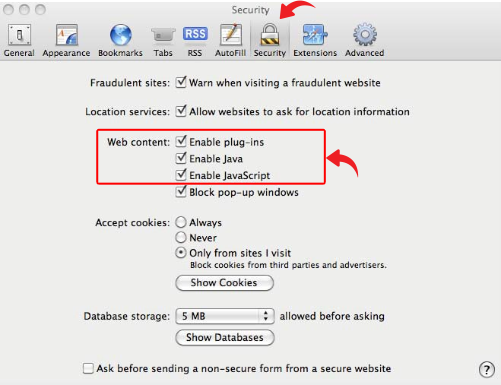We have detected you are using a browser that uses SSL 3.0 or below as the protocol to encrypt data during secure sessions.
SSL 3.0 is now considered insecure, especially in the light of the POODLE vulnerability, so we advise all affected users to enable the more secure TLS protocol.
Please use the following links to upgrade your browser:
Internet Explorer
Option 1 (Preferred)
- upgrade to the latest version of Internet Explorer at http://windows.microsoft.com/en-us/internet-explorer/download-ie
Option 2
- Go to 'Tools' or click the settings icon:

- Select 'Internet Options' > 'Advanced tab'
- Scroll down to the 'Security' section at the bottom.
- Make sure ‘TLS 1.0' is checked.
- Uncheck ‘SSL 3.0’.
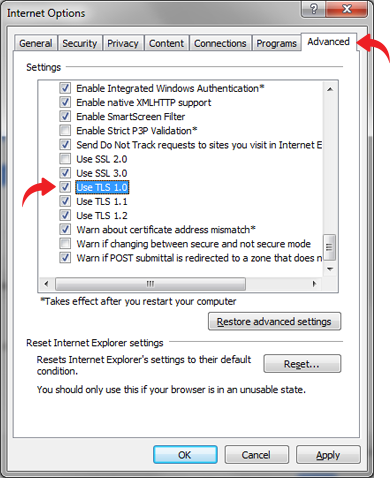
Firefox
Option 1 (Preferred)
- Upgrade to the latest version of Firefox at https://www.mozilla.org/en-US/firefox/desktop/
Option 2
- Update settings in existing browser
There are two ways:
1) Via Firefox settings (mainly older versions of Firefox)
- Click the 'Tools' menu then 'Options' > 'Advanced'.
- Select the 'Advanced' tab then 'Security'.
- Scroll down to the 'Security' section at the bottom.
- Ensure 'Use TLS 1.0' is checked.
- Disable SSL 3.0
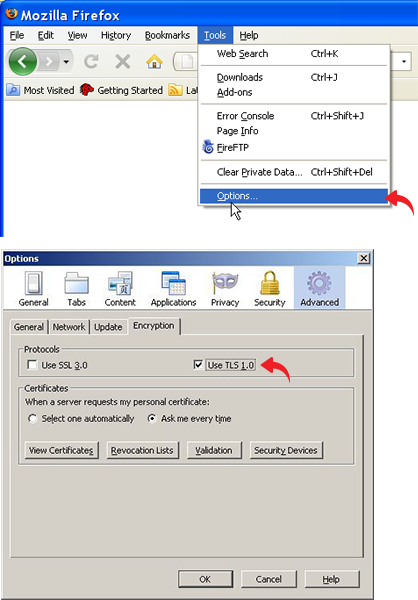
2) Directly modify integer values (all versions of Firefox)
Type about:config into the address bar and then security.tls.version.min into the search box. This will bring up the setting that needs to be changed from 0 to 1. The existing setting allows Firefox to use SSLv3 where it's available and if it's required. By changing the setting you will force Firefox to only ever use TLSv1.0 or better, which is not vulnerable to POODLE.
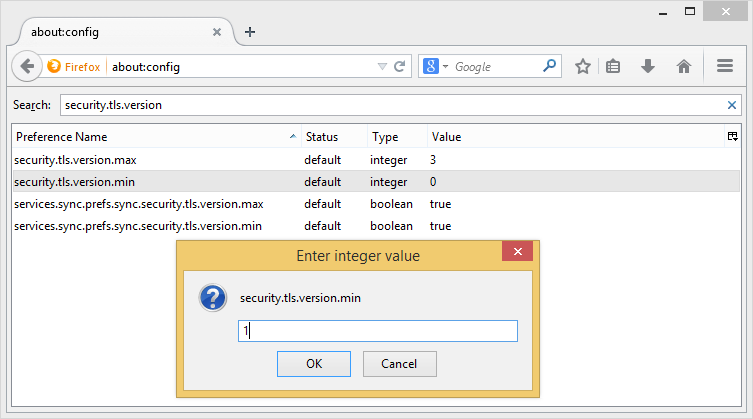
Chrome
Option 1 (Preferred)
- Upgrade to the latest version of Chrome at http://www.google.com/chrome/
Option 2
- Update settings in existing browser
Add the command line flag
-ssl-version-min=tls1
This will enforce the use of TLS and prevent any connection
using the SSL protocol. In Windows, right click on your Chrome
shortcut, hit Properties and add the command line flag as seen
in the image below:
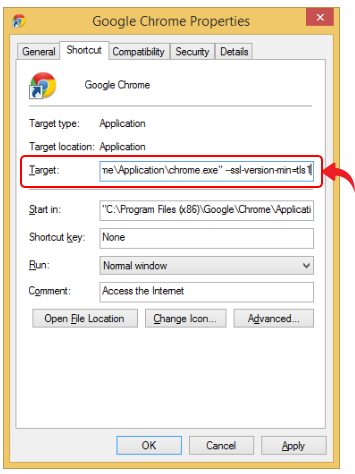
Safari
- Click 'Safari' in the upper left corner of your display.
- Click 'Preferences'.
- Select the 'Security' icon and ensure 'Enable plug-ins', 'Enable Java' and 'Enable Javascript' are checked.
- Close the window.