How to Setup Comodo TrustConnect
Comodo TrustConnect is a secure Internet proxy service that creates an SSL encrypted session when users are accessing the Internet over public wireless connections. TrustConnect will encrypt all traffic destined for the Internet (including Web site addresses, instant messaging conversations, personal information, plain text user-names, passwords and other important information.) Data thieves and hackers cannot 'sniff' or intercept your data if you connect your laptop to TrustConnect while using a coffee shop wireless connection. They can't even determine where your information is coming from because, as you are connecting to the Internet through a SSL secured VPN connection to the TrustConnect servers, your requests appear to come from our IP address.
Set Up and Connection
To start using TrustConnect you must first download and install the appropriate TrustConnect client software for your operating system. Client software and configuration guides for supported operating systems are available for download in the TrustConnect area of your account. Alternatively, use the following links:
- Windows
Download TrustConnect Windows Client Configuration Guide (pdf)
Download the Windows TrustConnect Client - MAC OS X
Download TrustConnect MAC OS X Client Configuration Guide (pdf) - Linux / OpenVPN
Download TrustConnect Linux Client Configuration Guide (pdf) - iPhone / iPod Touch / iPad
Download TrustConnect iPhone / iPod / iPad Client Configuration Guide (pdf)
Once installed, start up the Trust Connect Client. If you are using Windows, you can start the client by navigating to:
Or, if TrustConnect is already running, right click on the tray icon and select 'Connect':
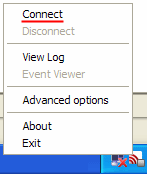
By default, your TrustConnect client will automatically select the best TrustConnect access server from the servers distributed all over the world depending on your location, distance between you and the servers and their load. You can change the server you want to connect to, through Advanced Options explained at the foot of this section.
Logging into the TrustConnect Service
After starting TrustConnect you should enter your TrustConnect Service Login and Service Password at the client login box. (Note - this is not the same password as your Comodo Account password. It is a unique, random password that was generated during account creation to authenticate you to the TrustConnect servers. If required, you can change this password to something more memorable by using the 'Change Service Password' button on the right.)
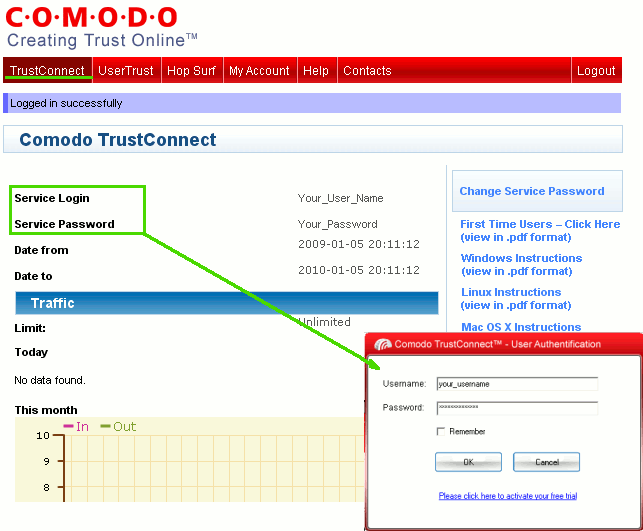
TheTrustConnect tray icon will turn green upon successful connection:

Advanced Options
Comodo TrustConnect allows you to select the TrustConnect access server you want to connect to, through its advanced options. You can set TrustConnect to automatically select the best server, set a default server or choose to select the server manually every time. Note - advanced options are not available to users of the free service.
To access the Advanced options panel, right click on the TrustConnect Tray icon and select 'Advanced Options'.
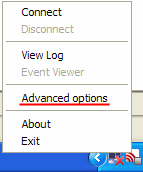
The panel displays your current location with the IP address.

You can configure the server selection from the options:
- Automatically select the best server;
- I want to connect to server in;
- Let me choose each time I connect.
Select the option and click the 'Select' button for your settings to take effect.
Automatically select the best server - Instructs TrustConnect to select the best access server with optimal load and distance to connect to. Your TrustConnect client will automatically find a server nearest to your location and with optimal connection load. This is the default option and is recommended for all users.
I want to connect to server in - Allows you to choose a server and to set it as default, so that every time you start TrustConnect service, you will be connected to the selected server irrespective of your location. The drop-down box displays a list of TrustConnect access servers located at different places, all over the world. Each server is indicated with its location (country, state), distance from your current location and the load of the server in percentage.
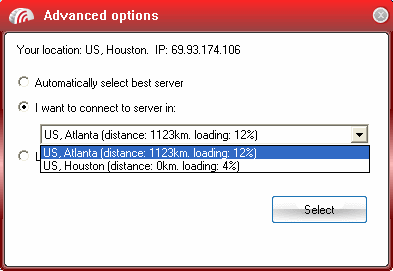
- Select the server which you want to set as default and click the 'Select' button.
Note: It is always recommended to choose a server nearest to your location for quicker access.
A connection to the selected server will be established every time you connect to TrustConnect . You can change this setting at anytime you want, by accessing the Advanced Options in TrustConnect.
Let me choose each time I connect - Allows you to select a different server each time you are establishing a connection with TrustConnect.
Every time you start TrustConnect service, you will be prompted to select the server which you wish to connect. On establishing a connection to TrustConnect, a 'Select access server' dialog will appear.
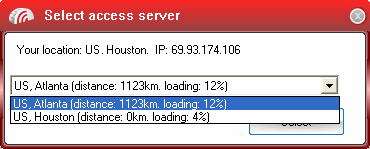
The drop-down box displays a list of TrustConnect access servers located at different places, all over the world. Each server is indicated with its location (country, state), distance from your current location and the load of the server in percentage.
- Select the server to which you want to connect and click the 'Select' button. A connection with the selected access server will be established.
Note: It is always recommended to choose a server nearest to your location for quicker access.
About Comodo
The Comodo companies provide the infrastructure that is essential in enabling e-merchants, other Internet-connected companies, software companies, and individual consumers to interact and conduct business via the Internet safely and securely. The Comodo companies offer PKI SSL, Code Signing, Content Verification and E-Mail Certificates; award winning PC security software; vulnerability scanning services for PCI Compliance; secure e-mail and fax services.
Continual innovation, a core competence in PKI, and a commitment to reversing the growth of Internet-crime distinguish the Comodo companies as vital players in the Internet's ongoing development. Comodo secures and authenticates online transactions and communications for over 200,000 business customers and has over 10,000,000 installations of desktop security products.

